In this article we will be seeing how to download PDF documents from Scribd without having an account, paying or uploading documents. Scribd is considered to be one of the best place of resource containing valuable documents and files covering almost all fields. It allows user to view documents online with the need of any account. But at times you might prefer to download docs for later or offline access. It does provides you an option of downloading files in PDF format but with some restrictions like you need to have an account to login or should connect via Facebook ,then to download the file you should either pay subscription fee or upload some document. Previously you can by pass this restriction by printing files using virtual PDF printer and saving it to your disk. But now Scribd changed the way in which you can print, as of now you have to download the document to get it printed hence the download restriction automatically comes into picture. When you are in a hurry these restrictions are sure to bring you frustration. So lets see how to by pass them.
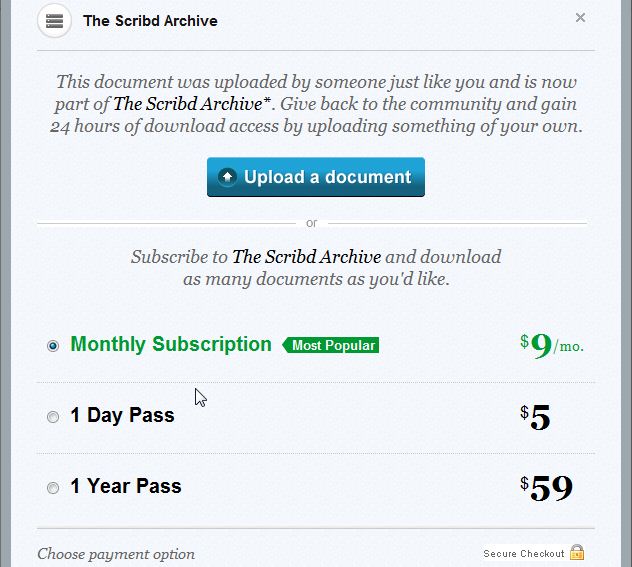
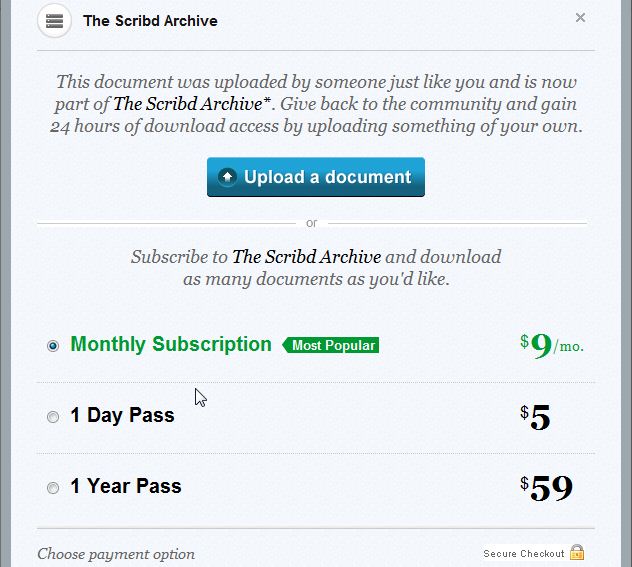
How To Download Files from Scribd for Free Without Having an Account or Uploading Documents:
You can use any of the following methods
Greasemonkey Scribd Downloader Script:
Scribd Mobile Site to Download Documents:
1. If you are a Firefox user, first install Greasemonkey add-on on your browser. If you are a chrome user you need not install this add-on you can proceed to next step.
2. Install this Scribd Downloader Script .
3. Now as usual view the documents in Scribd and click the download button available at the bottom right. You will be prompted to open or save the file, rename and save it as you wish.
If you are not comfortable with installing scripts use this manual method. Actually above script internally does this.
1. Note down the unique ID of the document from the url.
Eg:
http://www.scribd.com/doc/60232123/abcdef
2. Go to Scribd mobile optimized site.
3. Enter the ID you noted down and click search.
4. Now save the file by clicking on Download Now button.
[Update- May 05,2012]
One of our reader’s Tony has mentioned that his browser is being redirecting back to original URL of the eBook on clicking Download Now button. This is probably because of late Scribd has changed it’s way of handling different user agents. So here is a new fix for it.
1. Install User Agent Switcher add-on and restart your browser.
2. Follow the above steps till step 3. Just do a search and keep, don’t click the download button.
3. Now go to Tools-> Default User Agent-> iPhone 3.0. Now click the button. You will be able to download as usual again.
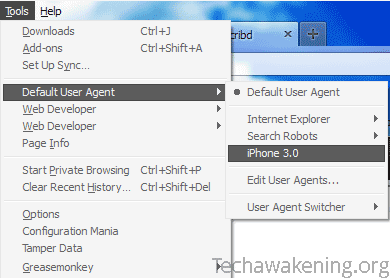
[Update- May 28,2012]
Biblio has mentioned that the updated user agent fix has stopped working. Here is a new fix. Just an additional step to the latest fix. This time you need to change form method attribute to get rid of the error message.
1. Install Firebug add-on and restart your browser.
2. Follow the above method till step 2.
3. Press Ctrl+Shift+C to open Firebug HTML inspect mode.
4. Hover over the download button. You will find that form tag is highlighted in the code section below. Click post and change it to get i.e. method=”post” to method=”get”
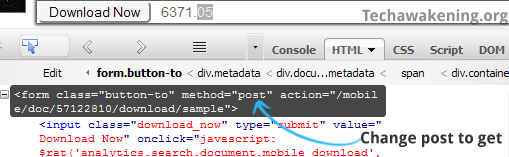
5. Now as before change the user agent and click download.
[Update- July 08,2012]
Yet again there has been an update to existing system. Here is the updated version.
1. First change the user agent string to Android then go to mobile site and search for the doc using the unique ID or directly go to the concerned document.
2. Now directly hit the download button.
[Update- Sept 29,2012]
This time after a long wait, I was able to find a workaround. Here’s how it goes.
1. Download and install any PDF printer. For e.g. PrimoPDF
2. Go to the appropriate document you need. From URL note the unique ID as usual.
3. Right click on the page and select View Page Source. And search for access_key and note down the string which is between the quotes.
E.g. key-13davbcdewnewn9m5w02
4. Now modify ID, access key and replace it with one’s you have noted down. Then paste it in address bar and hit enter.
http://d1.scribdassets.com/ScribdViewer.swf?document_id=108992419&access_key=key-13davbcdewnewn9m5w02
5. Click on the print link in top left corner. In the pop up that comes up select print which is under standard quality.
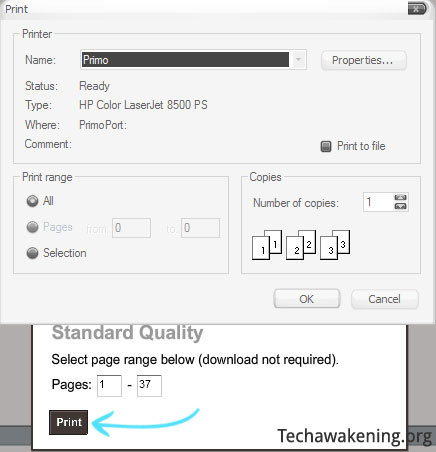
6. Now you need to select primo as name of your printer. And click OK.
7. In the PrimoPDF window that comes up, click create PDF then select a location and save it.
*Note: Above trick is not guaranteed to work against all documents though.
[Update- March 01,2014]
1. Go to the concerned document and click Download or Print button on the right.
2. You will be redirected to a page which asks you to pay or contribute to get the document.
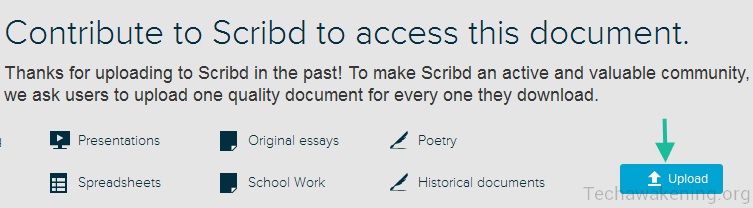
3. Click on upload and select any valid text file with some content in it. Preferably type your own content, because the system checks for duplication. Or if you have some helpful document which might be useful to others, well and good you can upload that.
5. Give some title, description and click on save and continue. You will be getting a success message as below.
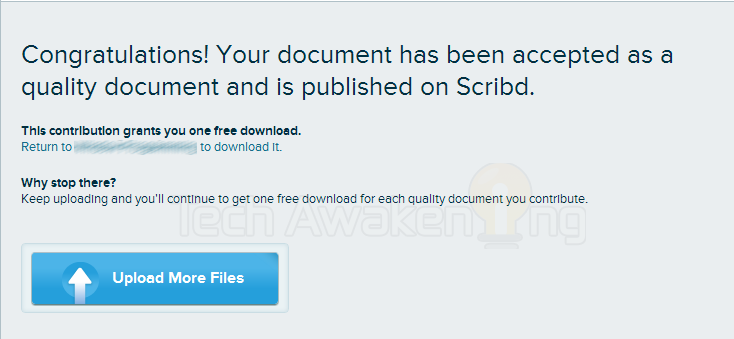
Random *Nix (And Other) Fixes: Files From Scribd For Without An Account >>>>> Download Now
ReplyDelete>>>>> Download Full
Random *Nix (And Other) Fixes: Files From Scribd For Without An Account >>>>> Download LINK
>>>>> Download Now
Random *Nix (And Other) Fixes: Files From Scribd For Without An Account >>>>> Download Full
>>>>> Download LINK zn