The following tutorial will use FileMonkey to organize your files into alphabetical folders.
For example, all files beginning with the letter "a" will be moved into a folder named "a"
(To continuously monitor a folder for new files and then copy or move them as they appear, you should use FoldMonkey).
|
5. | If you wish to copy the files to their new location rather than move them, select "Copy Files To:" from the drop down box at the top of this window. By default, we have entered the folder "C:\Dest" to create the new folders and move the files to. If you wish to use another folder then you need to edit this line to reflect the new location. To enter the tag: <CustSub;1;1> you can use the menu system on the right of this text box. Click the "<" button and select the "Insert Tags \ Add File Name Sub Text \ Custom Sub String..." menu item. |
6. | If you are targeting files in the initial root folder, the first 5 will be displayed in the preview pane. Here, you will be able to preview the new locations before you begin the operation. |
7. | When ready, click on the "Start" button to start the operation. |
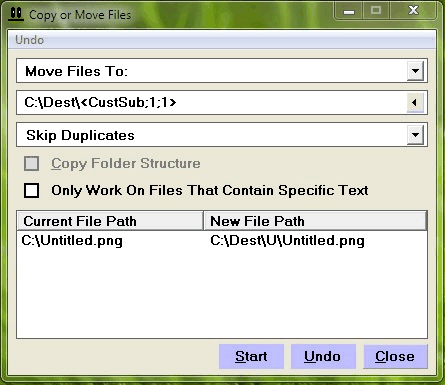
No comments:
Post a Comment